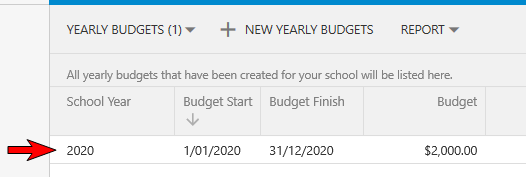How to Add a Budget
- Select the menu named 'Budgets' then select the menu named 'Yearly Budgets' (refer to the image below).
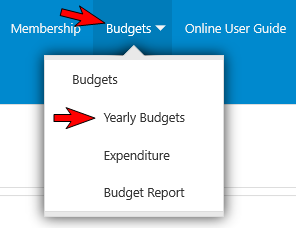
- Select the menu named 'New Yearly Budgets' (refer to the image below).
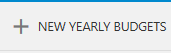
- This will open the 'New Budget School Year' form (refer to the image below).
Note: school name will be automatically pre-populated with the name of your school.
- Complete the below fields of information:
- School Year (required): this is the year for this budget e.g. 2020
- Budget Start (required): this is the date that your financial year commences e.g. 01/01/2020
- Budget Finish (required): this is the date that your financial year finishes e.g. 31/12/2020
- Budget (required): this is the amount allocated to that years budget e.g. $5,500.00
- Once you have completed all of the required fields select the 'Save' button.
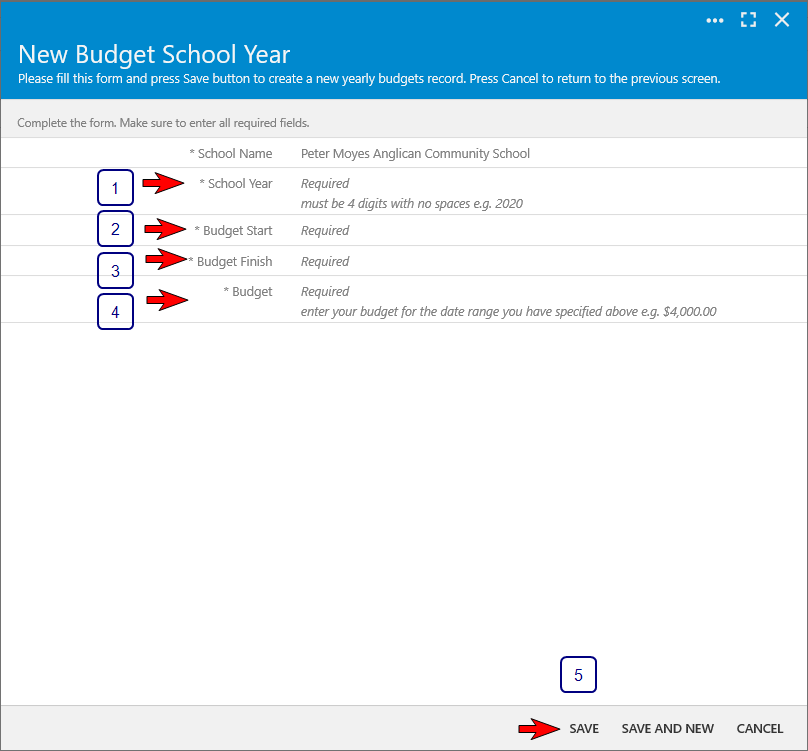
- Once saved the budget will appear on the main screen for your yearly budgets (refer to the image below).