How to Update a User
To perform this functionality requires you to have the role of administrator.
To update a user account follow the below instructions:
- Select the menu titled 'Membership' (refer to the image below). If you cannot see this menu then you do not have the appropriate security roles assigned to your user account.

or from the 'Home' page select the below menu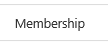
-
When the main membership page opens locate the user that you wish to update. Use your mouse pointer to select the account (refer to the image below).
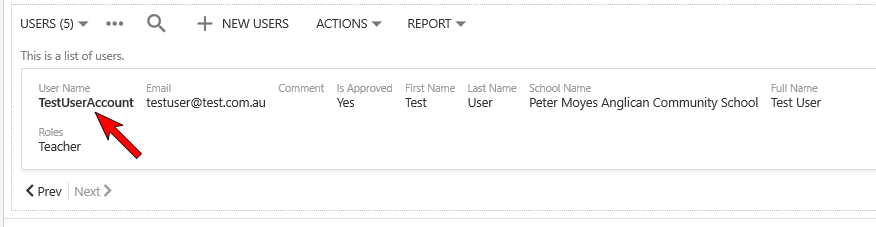
- This will open the 'Review Users' page for the user account you selected. To update this user account select the 'Edit' button at the bottom of the window (refer to the image below).
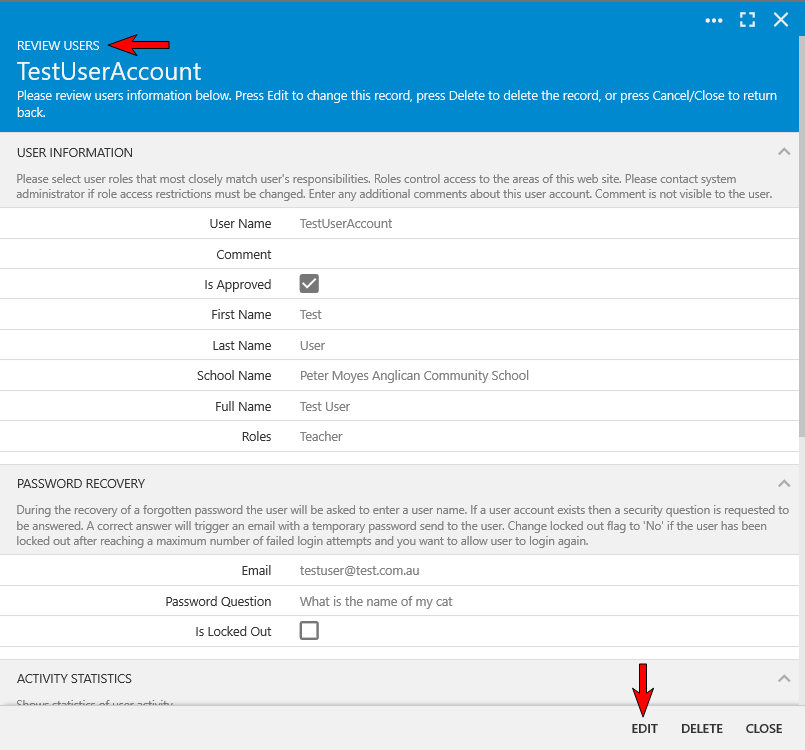
- This will now allow you to update any of the below fields (refer to the image below).
- Comment
- Is Approved
- First Name
- Last Name
- Roles
- Email Address
- Is Locked Out
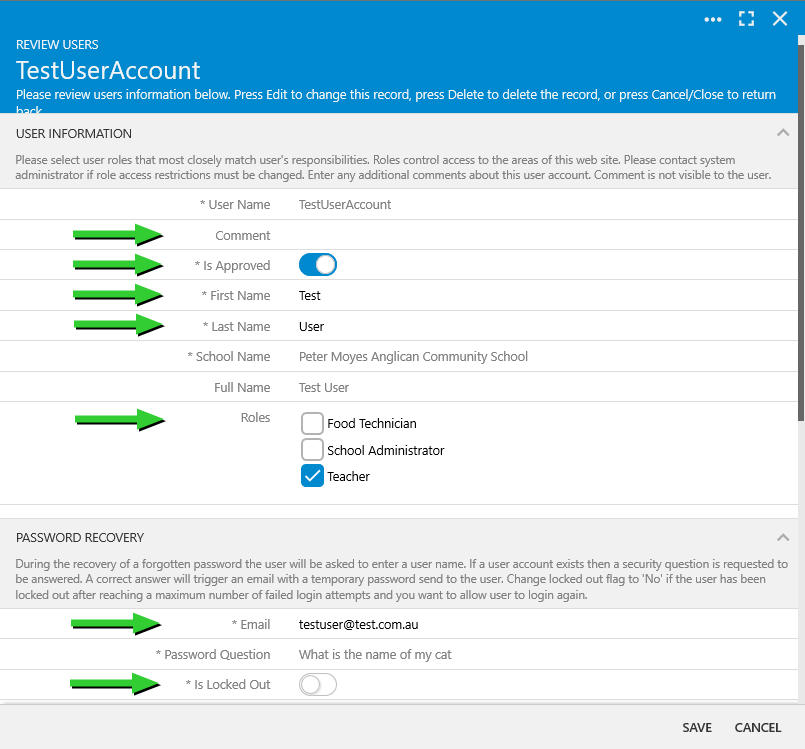
-
You cannot update any of the below fields:
- User Name
- School Name
- Password Question
- Password Answer
- To save your changes and close the user form select the 'Save' button. To cancel your changes and retain the information that was on the form when you first opened it select the 'Cancel' button. If you have made any changes and you select the 'Cancel' button a confirmation window will open asking you to confirm that you wish to disregard the changes you made.