Custom Report: Expired Food Orders (Week Starting)
Note: to access and run custom reports within My Recipe Manager requires the 'Custom Reports' (role) to be assigned to the users account by a school administrator. To view the list of available roles and what they allow a user to do click here.
Hint: to reset the custom report back to its default setting first select the 'Reset' button then select the 'Submit' button.
This custom report has been added to assist schools in readily identifying their food orders which have expired by at least 21 days so they can be deleted as well as any food orders which don't have a practical date assigned to them. The report will also inform you of the below:
-
the number of food orders that have potentially expired as well as
-
the number of recipes from those expired food orders which are still being listed on your shopping list (refer below image).

The report, which can be saved in PDF format, can then be printed/referenced so that you can do one of two things:
-
Locate the expired food orders in My Recipe Manager and delete them. To read the topic on how to delete multiple food orders click here.
-
Locate the food orders in My Recipe Manager which don't have a practical date assigned to them and either:
-
assign the food order a practical date or
-
delete the food order as it is no longer required.
-
Dependences
-
Food orders will appear in the report regardless of whether or not they have been assigned to your shopping list.
-
Food orders which don't have a practical date assigned to them will also appear in this report.
General Information and Example Screenshots
By default when the report first opens it will list your food orders that have potentially expired and are still being assigned to your shopping list. This is indicated in the reports last column.
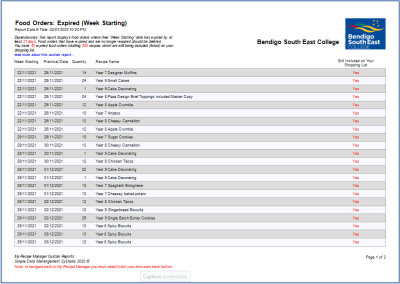
To view the above image select it with your mouse pointer. To close the image either click the image for a second time or click outside the image.
To display food orders for a specific week starting select it from the 'Week Starting' drop down list then select the "Submit" button.
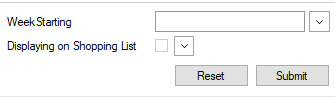
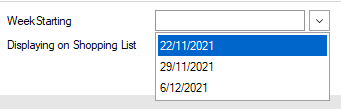
To display food orders that are not assigned to your shopping list select 'False' from the 'Displaying on Shopping List' drop down list then select the "Submit" button.
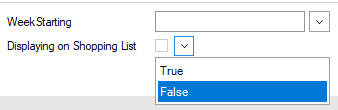
When the report refreshes it will list your food orders that have potentially expired and are not currently assigned to your shopping list. This is indicated in the reports last column.
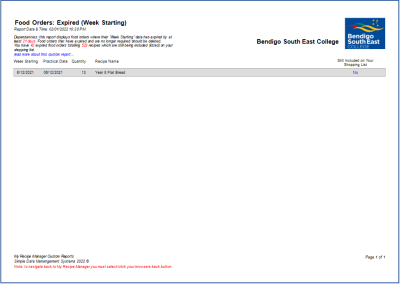
To view the above image select it with your mouse pointer. To close the image either click the image for a second time or click outside the image.