Custom Report: Distribution List by Shop Category and/or Practical Date
Note: to access and run custom reports within My Recipe Manager requires the 'Custom Reports' (role) to be assigned to the users account by a school administrator. To view the list of available roles and what they allow a user to do click here.
Hint: to reset the custom report back to its default setting first select the 'Reset' button then select the 'Submit' button.
This custom report has been added to assist schools in producing an ingredient distribution list which can be filtered by practical date and or shop category. The report includes the below information:
-
Practical Date
-
Shop Category
-
Ingredient Name
-
Class Name
-
Recipe Name
-
Quantity (rounded)
-
Classroom (if recorded)
-
Checked (a column when printed for manually ticking of the ingredient)
Dependences*
The functionality of this report is based on the below:
-
Only food orders that are assigned to your shopping list will appear in this report.
-
Food orders that do not have a practical date assigned to them will not appear in this report.
General Information and Example Screenshots
By default when the report first opens it will display no information (refer to below image).
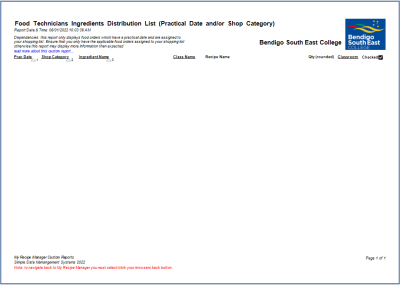
To view the above image select it with your mouse pointer. To close the image either click the image for a second time or click outside the image.
Select a practical date from the 'Practical Date' drop down list.
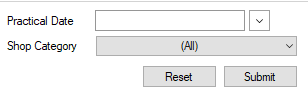
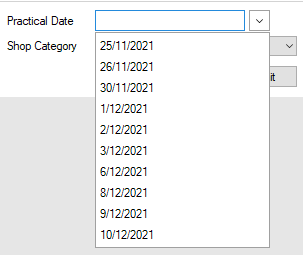
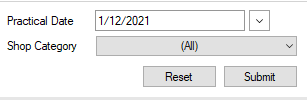
Once a practical date has been chosen select the submit button. This will refresh the report and display the information for the selected practical date. By default all shop categories will be included in the report (refer to below image).
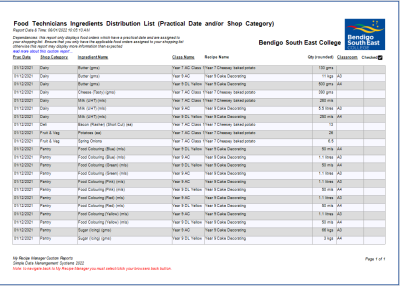
To view the above image select it with your mouse pointer. To close the image either click the image for a second time or click outside the image.
To limit the report to one or more specific shop categories select them from the 'Shop Category' drop down list.
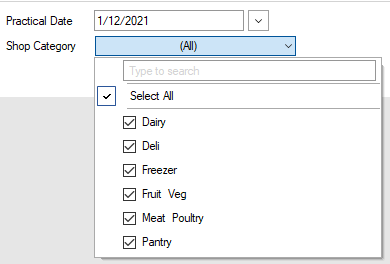
In the below example we are only selecting 'Fruit & Veg'
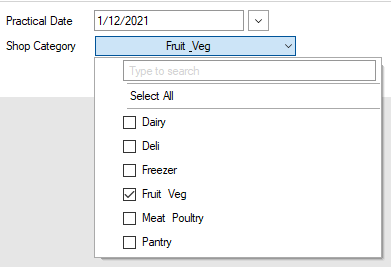
Once you have chosen your shop categories select the submit button. This will refresh the report and display only the selected shop categories for the selected practical date (refer to below image).
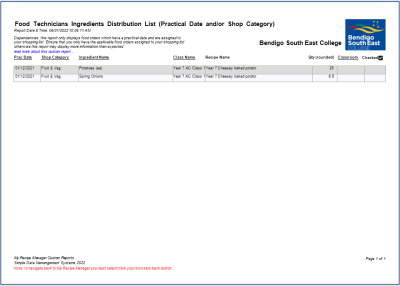
To view the above image select it with your mouse pointer. To close the image either click the image for a second time or click outside the image.