Custom Report: Ingredient Distribution List (Per Bench)
Note: to access and run custom reports within My Recipe Manager requires the 'Custom Reports' (role) to be assigned to the users account by a school administrator. To view the list of available roles and what they allow a user to do click here.This custom report has been added to assist schools in producing an ingredient distribution list which can be filtered by practical date and or shop category. The report includes the below information:
Hint: to reset the custom report back to its default setting first select the 'Reset' button then select the 'Submit' button.
This custom report has been added to assist schools in producing an ingredient distribution list which can be filtered by ingredient name. The report includes the below information:
-
Week Starting
-
Practical Date
-
Class Name
-
Recipe Name
-
Ingredient Name
-
Quantity (rounded)
-
Classroom (if recorded)
-
Recipe Per
-
Benches
-
Quantity (actual)
-
Quantity Per Bench
Dependences*
The functionality of this report is based on the below:
-
Only food orders that are assigned to your shopping list will appear in this report.
General Information and Example Screenshots
By default when the report first opens it will display every ingredient from the food orders that you have assigned to your shopping list. The report will be sorted by ingredient name in ascending order (refer to below image).
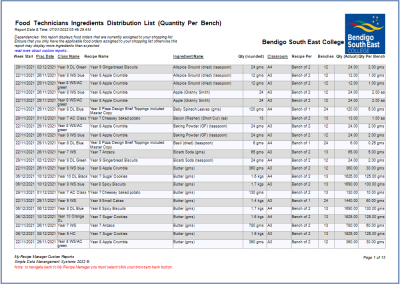
To view the above image select it with your mouse pointer. To close the image either click the image for a second time or click outside the image.
To display a specific ingredient untick the 'All Ingredients' check box and select an ingredient from the 'Ingredient Name' drop down list.
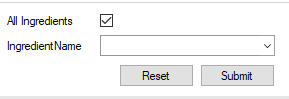
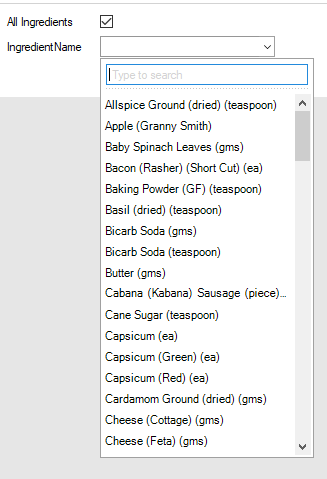
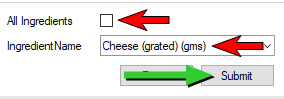
Once you have chosen an ingredient name select the submit button. This will refresh the report and display the information for the selected ingredient name (refer to below image).
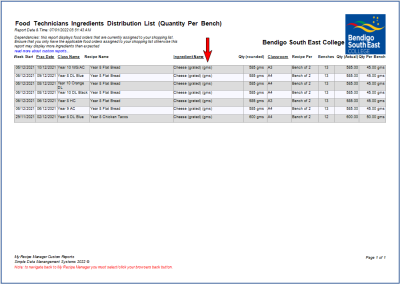
To view the above image select it with your mouse pointer. To close the image either click the image for a second time or click outside the image.