Custom Report: Shopping List by Shop Category and/or Practical Date
Note: to access and run custom reports within My Recipe Manager requires the 'Custom Reports' (role) to be assigned to the users account by a school administrator. To view the list of available roles and what they allow a user to do click here.
Hint: to reset the custom report back to its default setting first select the 'Reset' button then select the 'Submit' button.
This custom report has been added to assist schools in producing a shopping list which can be filtered by practical date and/or shop category. The report includes the below information:
-
Practical Date
-
Shop Category
-
Ingredient Name
-
Purchase Quantity
-
Brand (if recorded)
-
Purchased (a column when printed for manually ticking of the ingredient)
Dependences*
The functionality of this report is based on the below:
-
Only food orders that are assigned to your shopping list will appear in this report.
-
Food orders that do not have a practical date assigned to them will not appear in this report.
General Information and Example Screenshots
By default when the report first opens it will display no information (refer to below image).
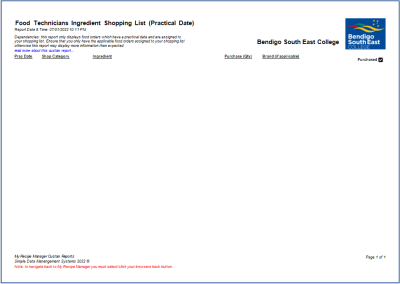
To view the above image select it with your mouse pointer. To close the image either click the image for a second time or click outside the image.
To display the shopping list for a specific practical date select it from the 'Practical Date' drop down list.
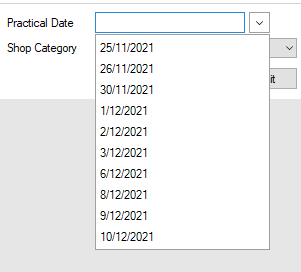
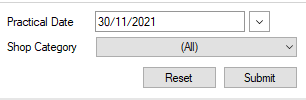
Once you have chosen a practical date select the submit button. This will refresh the report and display the shopping list for the selected practical date (refer to below image).
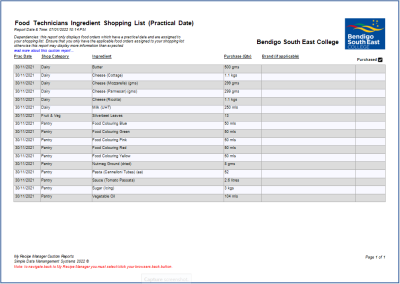
To view the above image select it with your mouse pointer. To close the image either click the image for a second time or click outside the image.
To display the shopping list for a specific shop category select it from the 'Shop Category' drop down list.
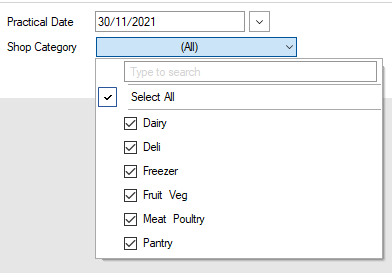
Once you have chosen a shop category select the submit button. This will refresh the report and display the shopping list for the selected shop category which in the below example is 'Dairy' (refer to below image).
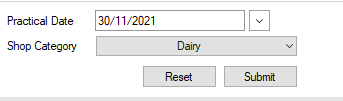
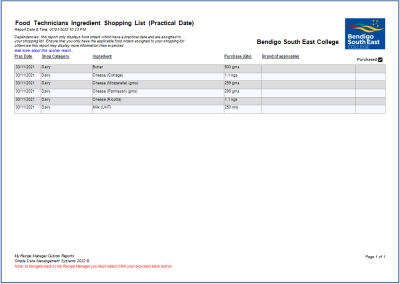
To view the above image select it with your mouse pointer. To close the image either click the image for a second time or click outside the image.