Custom Report: Food Orders Recipe and Shopping List (Week Starting)
Note: to access and run custom reports within My Recipe Manager requires the 'Custom Reports' (role) to be assigned to the users account by a school administrator. To view the list of available roles and what they allow a user to do click here.
Hint: to reset the custom report back to its default setting first select the 'Reset' button then select the 'Submit' button.
This custom report was created at the request of a school to assist them in readily identifying what ingredients were associated with the recipes* on their shopping list. This report allows for a school to recognise if any ingredients have been missed or miss calculated for a specific recipe without having to check each recipe one at a time in My Recipe Manager.
Dependences*
For this report to function correctly you must ensure the below:
-
Only the food orders applicable to your current shopping list should be assigned to your shopping list i.e. if you have expired, future dated or unwanted food orders still assigned to your shopping list then their recipes will also appear in this report. To read the topic on how to delete expired food orders click here.
-
Teacher's name will only display if they are recorded against the class name.
-
The information you record in My Recipe Manager is up to date.
General Information and Example Screenshots
By default when the report first opens it will display no information (refer to below image).
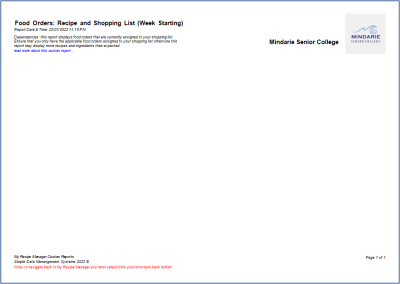
To view the above image select it with your mouse pointer. To close the image either click the image for a second time or click outside the image.
From the 'Week Starting' drop down list select the week starting that you wish to run the report for then select the 'Submit' button.
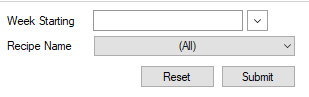
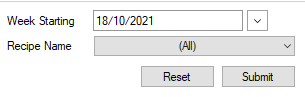
From the 'Recipe Name' drop down list select the recipe name that you wish to run the report for then select the 'Submit' button. To run the report for all of the recipe names select 'All' then select the 'Submit' button.
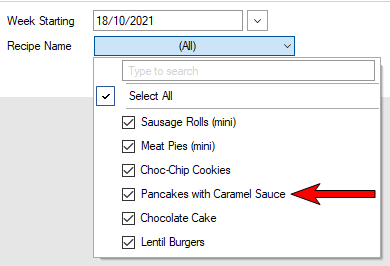
Each recipe that is selected will display on a new page with the recipe name at the top of the page with its ingredients listed directly below it (refer below image).
Note: if a recipe is being used on more than one practical date then that recipe will appear on a new page for each practical date recorded.
For the recipe the report will display:
-
Term Week
-
Practical Date
-
Recipe Name
-
Ordered by
-
Class name
-
Teacher Name
-
Classroom
-
Period
-
Quantity ordered
For the ingredients the report will display:
-
Ingredient Name
-
Shop Category
-
Brand (if recorded)
-
Quantity
Note: the ingredient quantity is the quantity required for the number of recipes ordered
In this example six recipe names were selected resulting in a 6 page report.
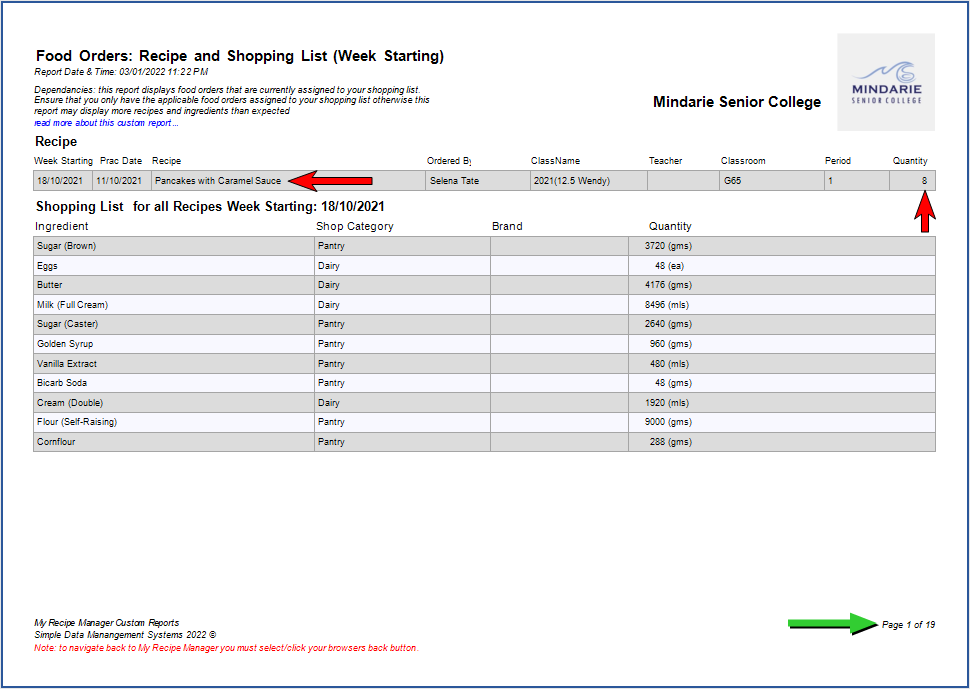
To view the above image select it with your mouse pointer. To close the image either click the image for a second time or click outside the image.