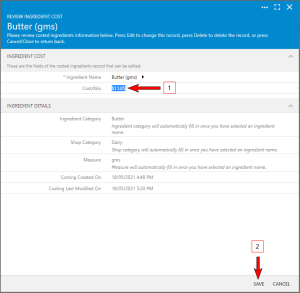How to Update the Cost of an Ingredient
Warning: ensure that you only cost an ingredient once.
Note: the 'Ingredient Costing' and 'Costed Recipes' functionality within My Recipe Manager requires the following role to be assigned to the users account by a school administrator: 'Recipe Costing'. To view the list of available roles and what they allow a user to do click here.
Note: the viewing of the costed recipe reports within My Recipe Manager requires at least one of the following roles to be assigned to the users account by a school administrator: Recipe Costing, Teacher or Food Technician. To view the list of available roles and what they allow a user to do click here.
To update the cost of an ingredient which has already been costed please follow the below instructions.
- Select the menu titled 'Recipe Costings' then select the menu titled 'Ingredient Costing' (refer below image).
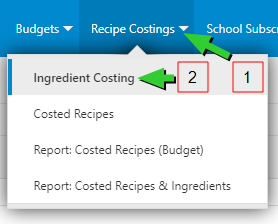
- You will be directed to the 'Costed Ingredients' page (refer below image)
- Locate the ingredient that you wish to update its cost
- Select the three dot ellipse to the right of the ingredient that you wish to update.
- Select the menu titled 'Select'.
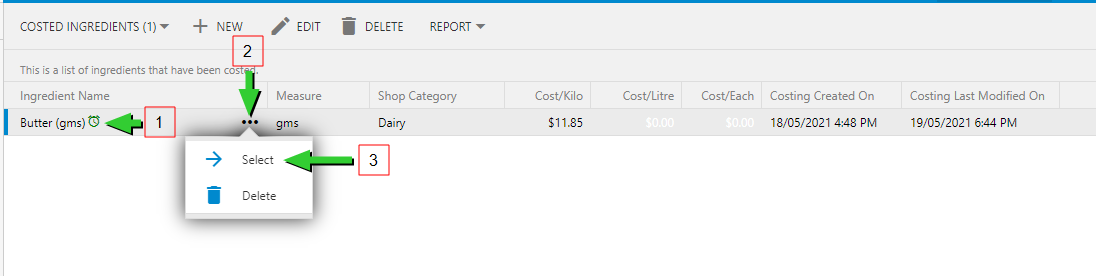
- This will open the 'Review Ingredient Cost' window. To edit the ingredient cost select the 'Edit' button or to cancel select the 'Close' button (refer below image).
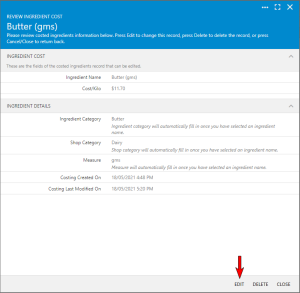
To view the above image select it with your mouse pointer. To close the image either click the image for a second time or click outside the image. - Ensure that you enter the new cost based on the description of the label to the immediate left of the cost that is currently displaying. This will be either Cost/Kilo, Cost/Litre or Cost/Each.
- On selecting the 'Save' button you will be directed back to the 'Costed Ingredients' page (refer below image). If you locate the ingredient that you updated you will see that the below information has been updated:
- The cost of the ingredient.
- The date and time that the ingredient was updated.

To view the above image select it with your mouse pointer. To close the image either click the image for a second time or click outside the image.