How to View your Costed Recipes or/and Ingredients
Note: the viewing of costed recipe reports within My Recipe Manager requires at least one of the following roles to be assigned to the users account by a school administrator: Recipe Costing, Teacher or Food Technician. To view the list of available roles and what they allow a user to do click here.
Hint: if the reports don't display any recipes then there are no recipes that have been costed.
Your schools costed recipes can be viewed by following the below instructions.
- Select the menu titled "Recipe Costing" (refer below image).
- Select the menu for the report that you wish to view i.e. 'Report: Costed Recipes Budget)' or 'Report: Costed Recipes & Ingredients'. A description of both reports and what each of them displays is detailed below.
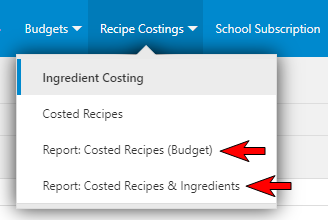
Report: Costed Recipes
This menu opens a report which displays the below information for each of the costed recipes (refer below image).
This report displays the below information:
- Recipe Name
- Recipe Per
- School (Budget) Year
- School (Budget) Term (optional)
- Recipe Cost (ea)
- Quantity
- Total Recipe Cost
- Grand Total for Quantity (Total Number of Recipes)
- Grand Total for Recipe Cost

Report: Costed Recipes & Ingredients
This menu opens a report which displays more detailed information for each of the costed recipes (refer below image).
This report displays the below information:
- Recipe Name
- Recipe Per
- Recipe Cost
- Grand Total for Recipe Cost
- Ingredient Name
- Shop Category
- Quantity
- Measure
- Cost/Kilo
- Cost/Litre
- Cost/Each
- Ingredient Cost (rounded to 4 decimal places)
- Grand Total for Ingredient Cost
