How to Change a Users Password
For security reasons, passwords can only be changed by the user themselves. Even school administrators cannot change or reset a users password. To change your own password follow the below instructions:
In order to change your password you must know your current password and be able to sign into My Recipe Manager. If you have forgotten your password you will need to refer to the topic "How Do I Recover My Password".
Passwords are case sensitive and require at least 7 characters including 1 non-alphanumerical character e.g. #. Do not use spaces.
- Sign into My Recipe Manager.
- In the top right corner of the screen you will see a round icon with a letter in it (refer to the image below).
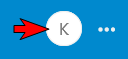
- If you hover your mouse pointer over it you should see your user name appear.
- Select the round icon with your mouse pointer and a number of menus will present themselves.
- Select the menu titled 'My Account' (refer to the image below).
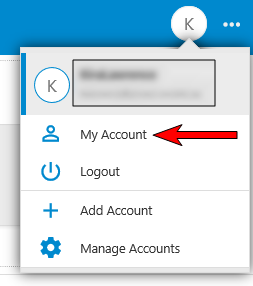
- This will open the 'My Account' form through which you can change any of the below information including your password (refer to the image below).
- Password
- Email Address
- Password Question
- Password Answer
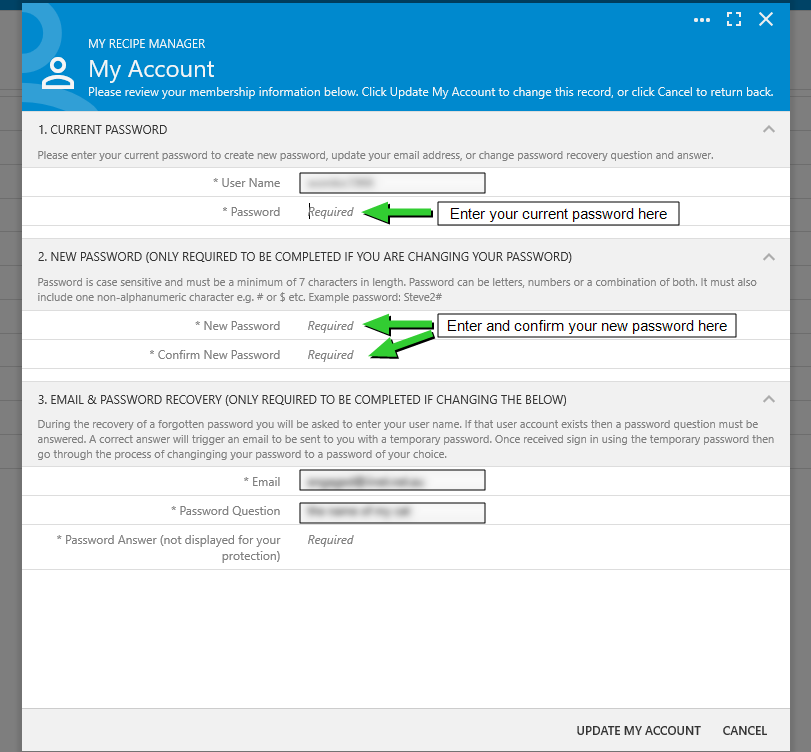
- Once you have updated your password select the 'Update My Account' button to save your changes and close the form or to cancel your changes select the 'Cancel' button.