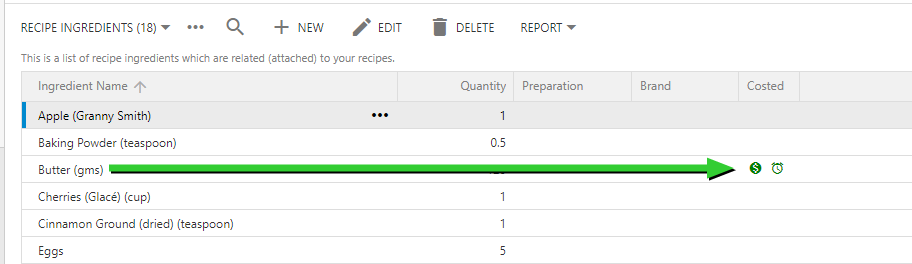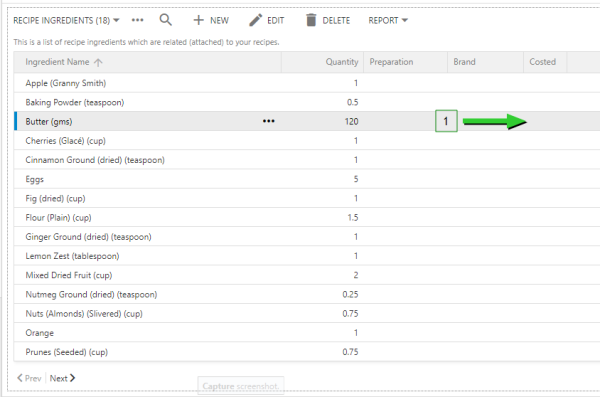How to Cost an Ingredient
Warning: ensure that you only cost an ingredient once.
Note: the costing of ingredients within My Recipe Manager requires the following role to be assigned to the users account by a school administrator: 'Recipe Costing'. To view the list of available roles and what they allow a user to do click here.
You can cost an ingredient using either of the two options described below, however, Option 1 gives you visibility on what ingredients have already been costed whereas Option 2 doesn’t. No matter which option you decide on, you will use the same form to cost your ingredient.
- Select the menu titled 'Recipes'
- Locate and select the recipe that you wish to cost. When you select it with your mouse pointer it will display a border around the recipe name (refer below image).
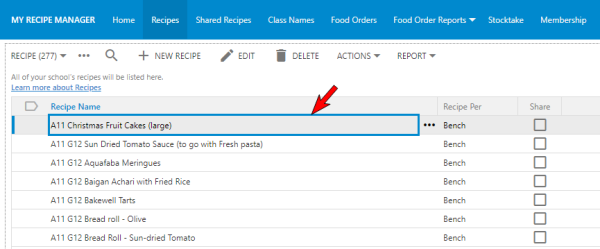
To view the above image select it with your mouse pointer. To close the image either click the image for a second time or click outside the image. - Scroll down to the list of ingredients for that recipe (refer below image).
- Select the ellipse (three dots) for the ingredient you wish to cost then select the menu titled 'Cost Ingredient' (refer below image).
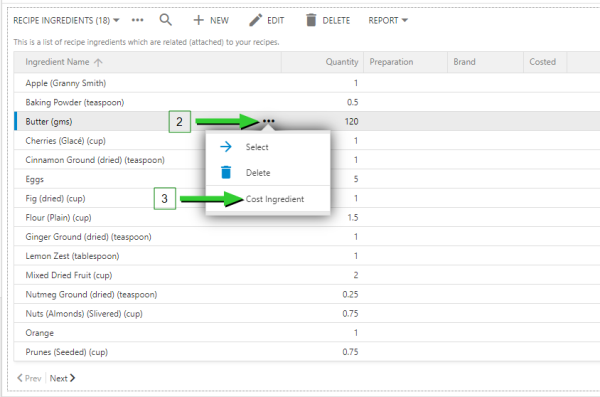
To view the above image select it with your mouse pointer. To close the image either click the image for a second time or click outside the image. - You will be directed to the 'Costed Ingredients' page. This page will not display any ingredients until you have costed your first ingredient (refer below image).
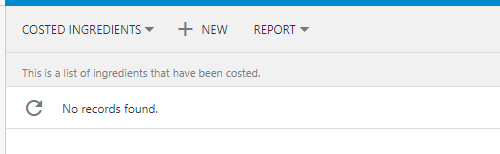
- Select the 'New' Menu (refer below image).
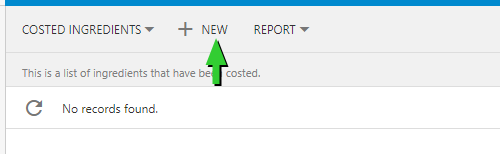
- The 'New Ingredient Cost' window will open (refer below image).
- The name of the ingredient that you selected from your recipe will display at the top of the form (refer below image).
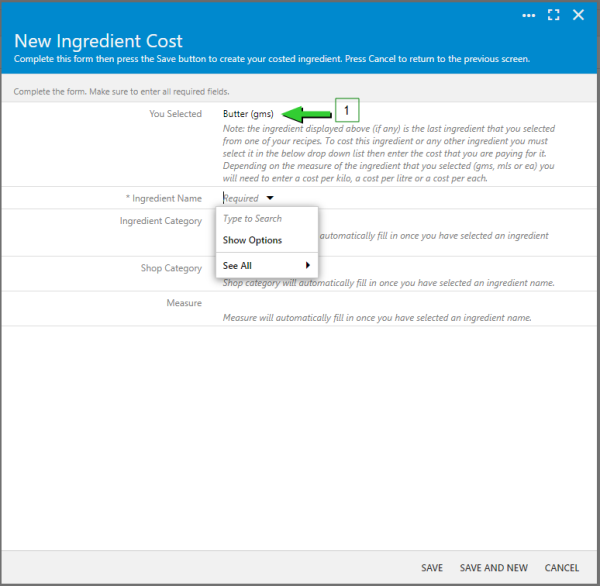
To view the above image select it with your mouse pointer. To close the image either click the image for a second time or click outside the image. - Into the 'Ingredient Name' field (refer below images) type in the name of the ingredient exactly as it appears above which in this example is Butter (gms).
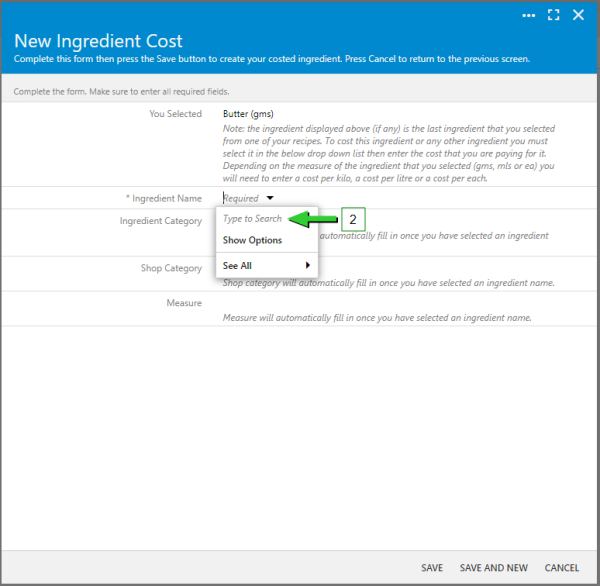
To view the above image select it with your mouse pointer. To close the image either click the image for a second time or click outside the image. - As you type in the name of the ingredient you will see it appear in the list of available ingredients (refer below image). Once you see the correct ingredient name select it.
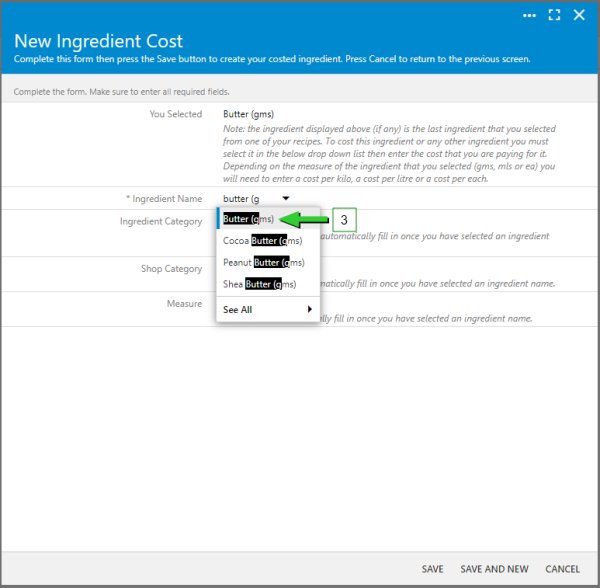
To view the above image select it with your mouse pointer. To close the image either click the image for a second time or click outside the image.
- Enter the cost for the ingredient in the cost field. Depending on the measure for the selected ingredient this will be either Cost/Kilo, Cost/Litre or Cost/each. You will need to calculate this based on the ingredient packaging. If for example a 500 gm pack of butter cost you $5.70 then you would enter $11.40 for Cost/Kilo.
- Once you have entered the cost select the 'Save' button (refer below image).
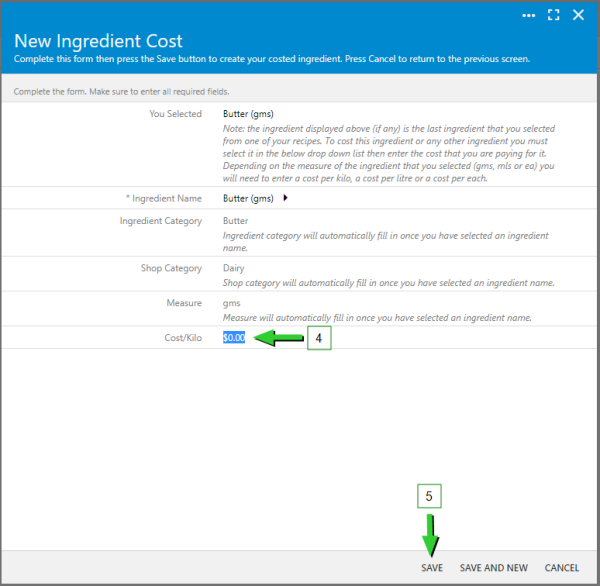
To view the above image select it with your mouse pointer. To close the image either click the image for a second time or click outside the image.
- The name of the ingredient that you selected from your recipe will display at the top of the form (refer below image).
-
After selecting the save button you will be directed back to your list of 'Costed Ingredients' (refer below image) where the ingredient you just costed will be listed.

-
To the immediate right on the ingredient name you will see a small, green in colour icon of an alarm clock. To read more about this icon and its meaning please click here.
-
To cost the next recipe ingredient repeat steps 2 to 10 above.
- Select the menu titled 'Recipe Costings' then select the menu titled 'Ingredient Costing' (refer below image).
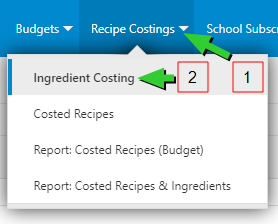
- You will be directed to the 'Costed Ingredients' page. This page will not display any ingredients until you have costed your first ingredient (refer below image).
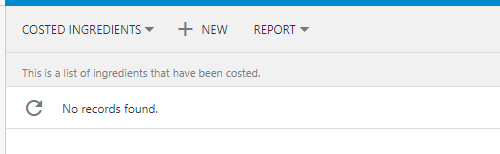
- Select the 'New' Menu (refer below image).
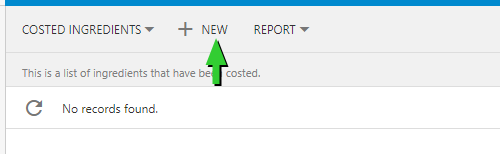
- The 'New Ingredient Cost' window will open (refer below image).
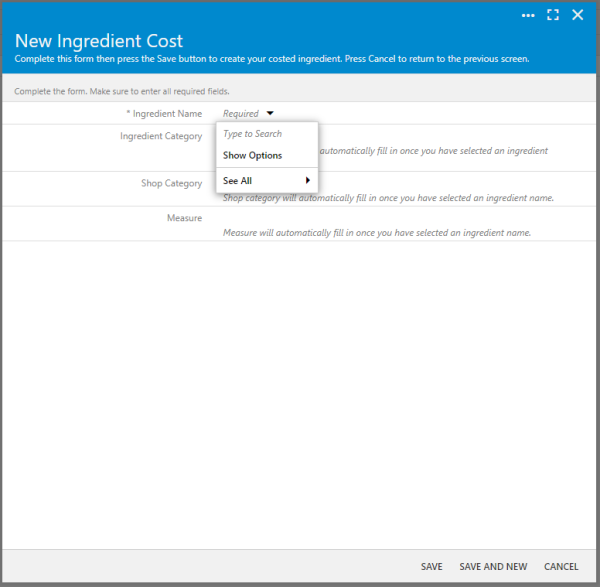
To view the above image select it with your mouse pointer. To close the image either click the image for a second time or click outside the image. - Into the 'Ingredient Name' field type in the name of the ingredient exactly as it appears in the recipe you wish to cost which in the below example is Butter (gms).

To view the above image select it with your mouse pointer. To close the image either click the image for a second time or click outside the image.
Hint: the more characters you type into the 'Ingredient Name' field the shorter the list will be to select from.
- Enter the cost for the ingredient in the cost field (refer below image). Depending on the measure for the selected ingredient this will be either Cost/Kilo, Cost/Litre or Cost/each. You will need to calculate this based on the ingredient packaging. If for example a 500 gm pack of butter cost you $5.70 then you would enter $11.40 for Cost/Kilo.
- Once you have entered the cost select the 'Save' button (refer below image).
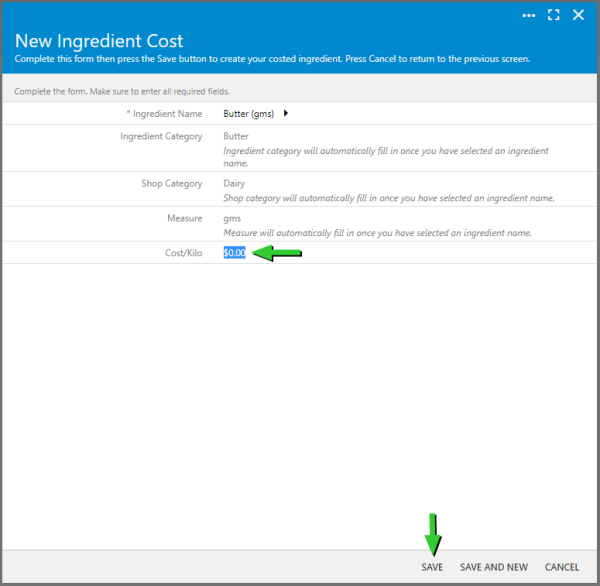
-
After selecting the save button you will be directed back to your list of 'Costed Ingredients' (refer below image) where the ingredient you just costed will be listed.

-
To the immediate right of the ingredient name you will see a small, green in colour icon of an alarm clock. To read more about this icon and its meaning please click here.
-
To cost the next recipe ingredient repeat steps 1 to 8 above.
-
If you return to the recipe that you are costing you will see that the ingredient you costed is displaying two green in colour icons (a dollar symbol and an alarm clock) in the 'Costed' column. To read more about these two icons and their meanings please click here.