How to Update a Recipe
To update a recipe follow the below instructions:
- Select the menu named 'Recipes'.
- Locate the recipe that you wish to update.
- Hover your mouse over the recipe name and you will see three dots (refer below image).

- Select the three dots with your mouse pointer for the recipe that you wish to update and a menu will pop open (refer to the image below).
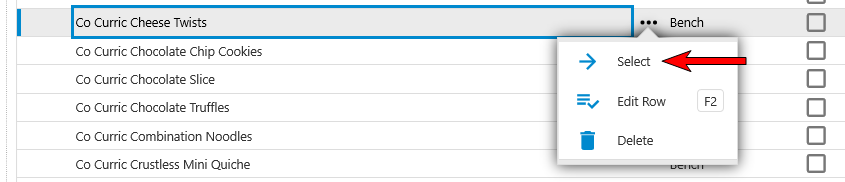
- To update the recipe select the menu named 'Select' (refer to the image above).
- This will open a 'Recipe Review' form (refer to the image below).
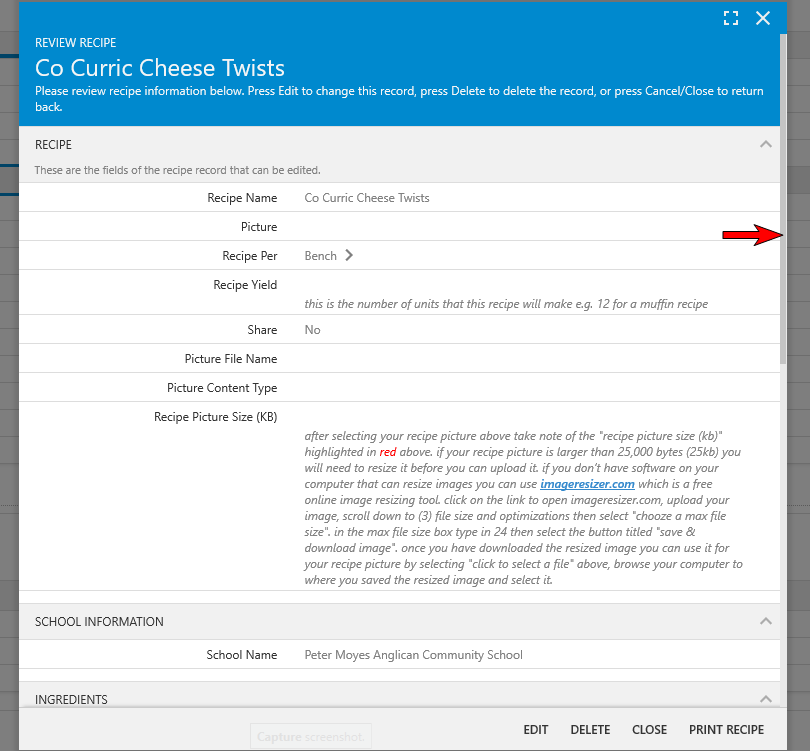
To view the remainder of the form hover your mouse over the form and scroll downwards
You can also view the remainder of the form by selecting the vertical slider with your mouse pointer and dragging it up and down (refer to the image below - green arrow).
- The ingredients that are assigned to the recipe
-
Additional Instructions
- Method
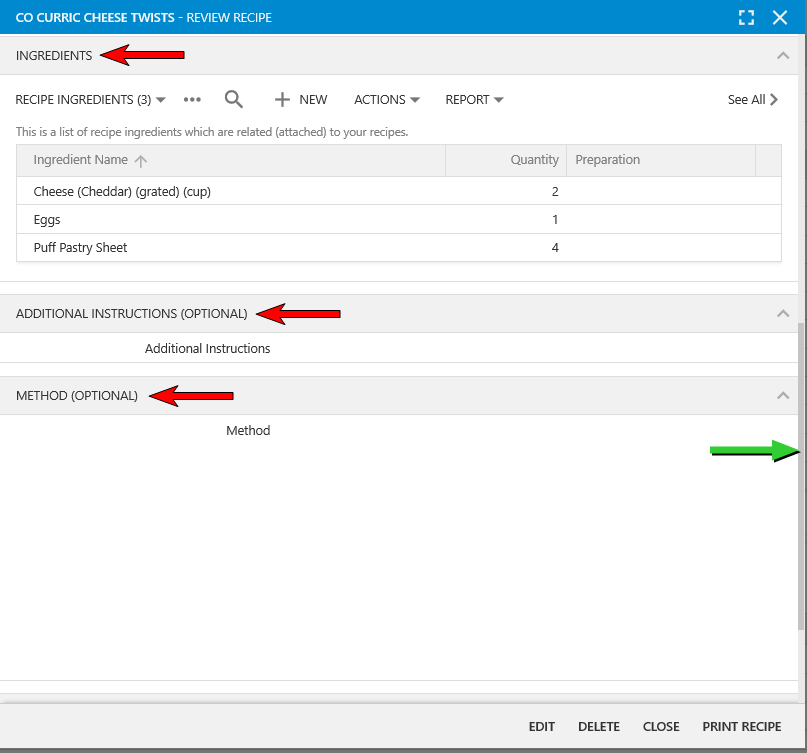
To update the recipe details and/or the ingredients that are assigned to the recipe select the below heading titled 'Update Recipe Details (including ingredients)'. If you just want to update the ingredients that are assigned to the recipe select the below heading titled 'Update Recipe Details (ingredients only)'.
- To update any of the recipe details themselves you will first need to select the "Edit" button (refer below image).

- This will open the recipe so that you can update it (refer to the image below).
To view the remainder of the form hover your mouse over the form and scroll downwards which will display the remainder of the form. You can also view the remainder of the form by selecting the vertical slider with your mouse pointer and dragging it up and down.
- You can now change any of the below fields of information:
- Recipe Name
- Picture
- Recipe Per
- Share
- Ingredients
- Delete: to delete an ingredient from the selected recipe you can either:
- Hover your mouse pointer over the recipe ingredient that you wish to delete, select the three dot icon for that ingredient then select the menu named 'Delete'. A confirmation window will open for you to confirm the deletion or to cancel the deletion.
- With your mouse pointer select the recipe ingredient that you wish to delete. This will open a separate window from which you can either edit, delete or close (cancel). If you select the 'Delete' button a confirmation window will open for you to confirm the deletion or to cancel the deletion.
- Update: to update the details for an ingredient select the three dots for that ingredient then select the menu named 'Select'. This will open up a review form for the ingredient that you selected. To update this ingredient select the 'Edit' button.
- When the form opens (refer below image) you will be able to update any of the three below fields. Once you have made your changes select the 'Save' button". To cancel any change select the 'Cancel' button
- Ingredient Name.
- Quantity.
- Preparation.
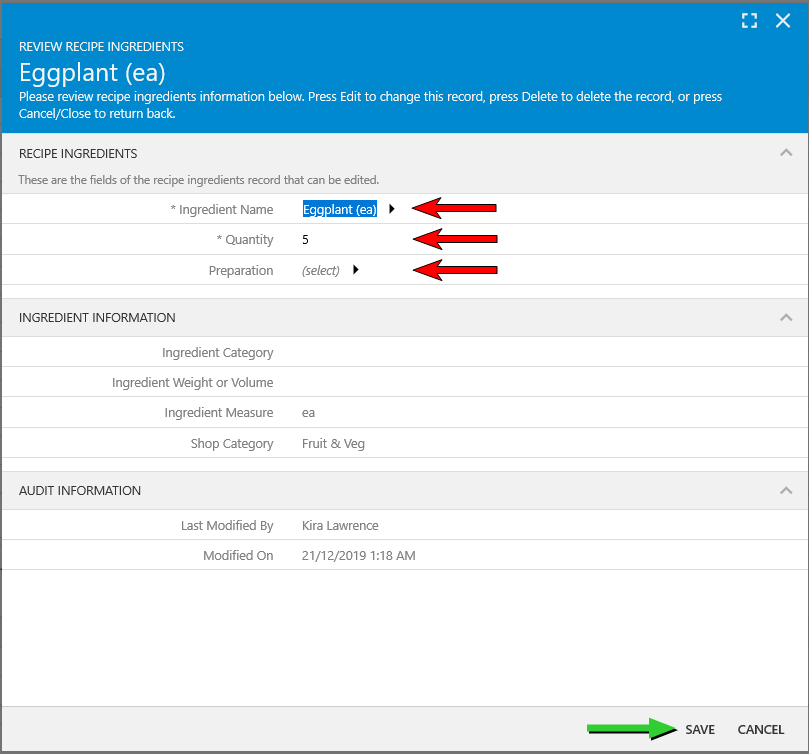
- When the form opens (refer below image) you will be able to update any of the three below fields. Once you have made your changes select the 'Save' button". To cancel any change select the 'Cancel' button
- New: to add a new ingredient to the recipe:
- On the ingredient menu bar select the '+ New' button. This will open the 'New Recipe Ingredients' form (refer to the image below).
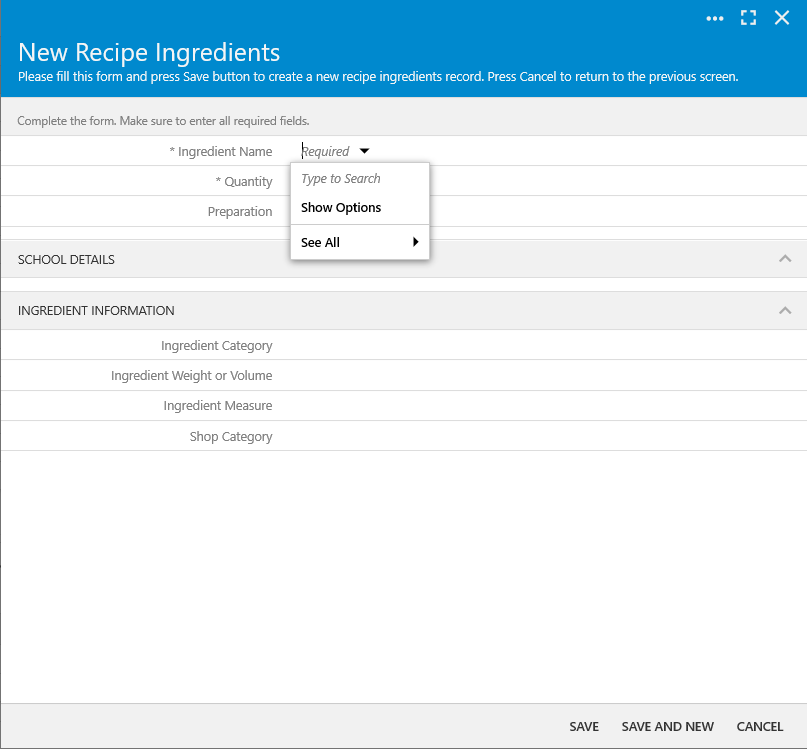
- To view the information pertaining to ingredients and the available options click here.
- To view the information pertaining to quantity click here.
- To view the information pertaining to preparation click here.
- On the ingredient menu bar select the '+ New' button. This will open the 'New Recipe Ingredients' form (refer to the image below).
- Delete: to delete an ingredient from the selected recipe you can either:
- Additional Instructions
- Method
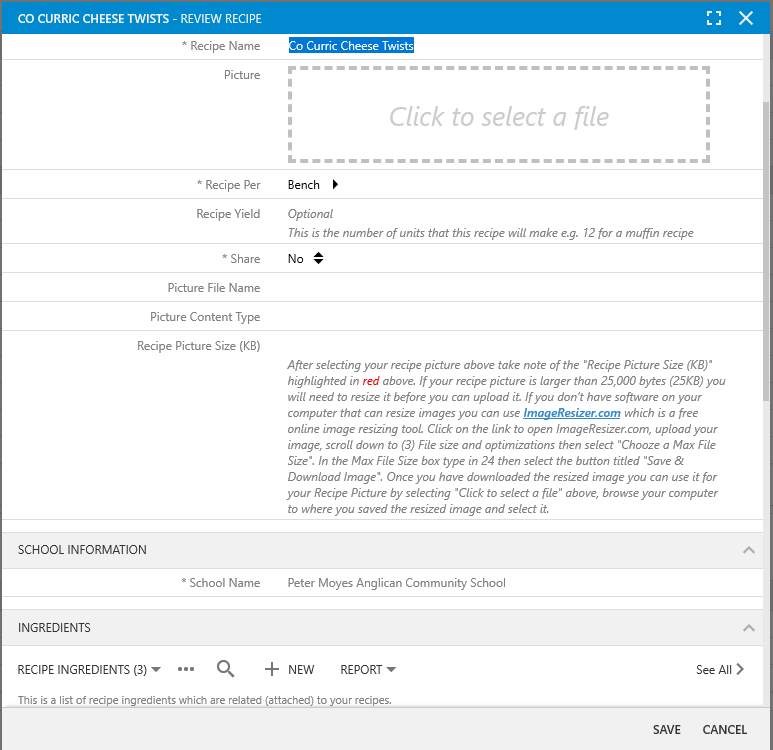
Scroll down the form until you locate the 'Ingredients' TAB (refer to the image below).

- Delete an Ingredient: to delete an ingredient from the selected recipe you can either:
- Hover your mouse pointer over the recipe ingredient that you wish to delete, select the three dot icon for that ingredient then select the menu named 'Delete'. A confirmation window will open for you to confirm the deletion or to cancel the deletion.
- With your mouse pointer select the recipe ingredient that you wish to delete. This will open a separate window from which you can either edit, delete or close (cancel). If you select the 'Delete' button a confirmation window will open for you to confirm the deletion or to cancel the deletion.
- Update an Ingredient: to update the details for an ingredient you can either:
- Select the three dots for that ingredient then select the menu named 'Select'. This will open up a review form for the ingredient that you selected. To update this ingredient select the 'Edit' button.
- When the form opens (refer below image) you will be able to update any of the three below fields. Once you have made your changes select the 'Save' button. To cancel any change select the 'Cancel' button
- Ingredient Name.
- Quantity.
- Preparation.
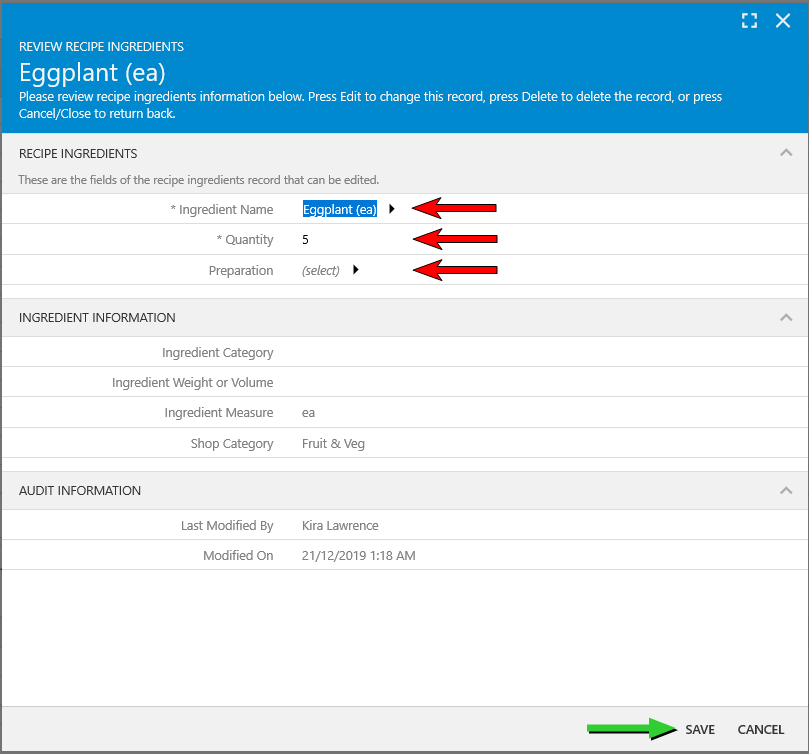
- With your mouse pointer select the recipe ingredient that you wish to edit. This will open a separate window. Now select the 'Edit' button and you will be able to update any of the three below fields. Once you have made your changes select the 'Save' button which will return you to the ingredient form then select the 'Close' button. To cancel any change select the 'Cancel' button.
- Ingredient Name.
- Quantity.
- Preparation.
- When the form opens (refer below image) you will be able to update any of the three below fields. Once you have made your changes select the 'Save' button. To cancel any change select the 'Cancel' button
- Select the three dots for that ingredient then select the menu named 'Select'. This will open up a review form for the ingredient that you selected. To update this ingredient select the 'Edit' button.
- Add a New Ingredient: to add a new ingredient to the recipe:
- On the ingredient menu bar select the '+ New' button. This will open the 'New Recipe Ingredients' form (refer to the image below).
Ingredient Name: if you are unsure of the methods (options) that are available to you for selecting an ingredient please click here for further information.
- Quantity: if you are unsure of the requirements for quantities please click here for further information.
- Preparation: if you are unsure of the requirements for preparations click here for further information.
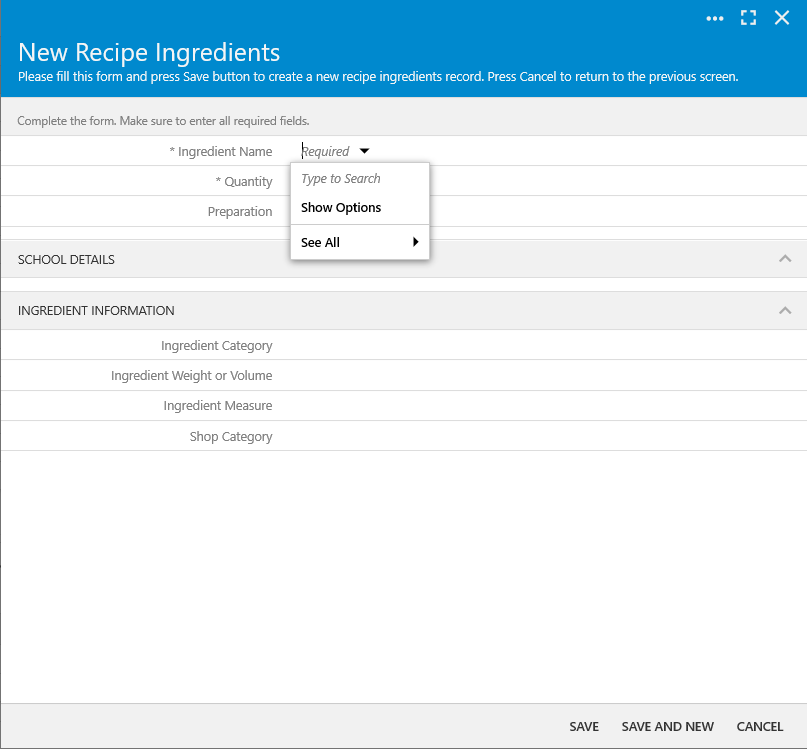
- Once you have completed all of the required fields you can either:
- Select the 'Save' button which will return you to the previous then select the 'Close' button.
- Select the 'Save and New' button to add another ingredient. Once you have finished adding new ingredients select the 'Save' button which will return you to the previous then select the 'Close' button.