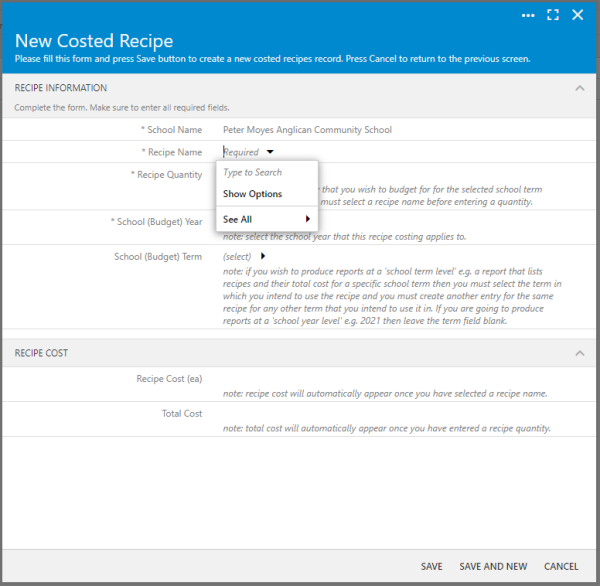How to Add a Recipe into your Costed Recipes
Warning: ensure that you only add your recipe once for a specific 'School (Budget) Year' and/or 'School (Budget) Term'.
Note: the 'Ingredient Costing' and 'Costed Recipes' functionality within My Recipe Manager requires the following role to be assigned to the users account by a school administrator: 'Recipe Costing'. To view the list of available roles and what they allow a user to do click here.
Note: this process does not cost a recipe, it adds a recipe that has been previously costed by you into your list of costed recipes. To view the topic on how to cost a recipe click here.
Note: only recipes that have been added to your costed recipe list will be included in your recipe costing reports.
To add a recipe into your costed recipes please follow the below instructions.
- Select the menu titled 'Recipe Costings' then select the menu titled 'Costed Recipes' (refer below image).
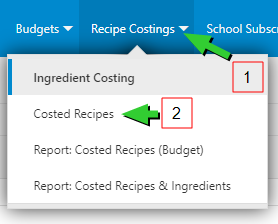
- You will be directed to the 'Costed Recipes' page (refer below image). This page lists the recipes that you have added to your 'costed recipes'. It displays:
- The 'Recipe Name'.
- The 'School (Budget) Year' that the recipe has been assigned to.
- The 'School (Budget) Term' that the recipe has been assigned to (optional).
- The 'Recipe Quantity' that you wish to budget for.
- The date and time that the recipe costing was first 'Created On'.
- The date and time that the recipe costing was last 'Modified On'.

- Select the menu titled 'New Costed Recipes' (refer below image).
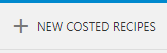
Note: only recipe names that you have assigned at least one ingredient cost to will be available for you to select i.e. recipes that have no costed ingredients will not be visible for you to select from.
Note: just because a recipe name appears in the list of available costed recipes for you to select from does not mean that every ingredient for that recipe has been costed. If every ingredient has been costed for a recipe then there will be two icons displaying in the 'Costed' column for each of those ingredients. To view an example of this please click here.
Note: the 'School (Budget) Year' is a mandatory field from which you are required to select a year. If you have not created a 'School (Budget) Year' you will need to do so before you can make a selection. To view the topic on how to do this click here.
-
Complete the 'New Costed Recipe' form by:
-
Selecting a recipe name (mandatory).
-
Entering a recipe quantity i.e. the number of this recipe that you wish to budget/cost for (mandatory).
-
Select the 'School (Budget) Year' that you wish to associate this recipe costing to (mandatory).
-
Select the 'School (Budget) Term' that you wish to associate this recipe costing to (optional).
-
Select the 'Save' button to add the recipe to your costed recipe list.
-