How to Add a Recipe Picture
Warning: the size of a recipe picture is limited to 25KB. If you don't know how to resize an image we have placed a link to a free web utility and instructions on how to resize your image on the form where you create new recipes. These instructions are also detailed below.
Note: adding a picture to your recipe is optional i.e. you can create your recipes without any pictures at all if that’s what you prefer to do or you can just add a picture to a select number of recipes. This is your choice.
Tip: to assist in the management of recipe pictures create a folder on your computer named 'Recipe Pictures' and place all of your recipe pictures in that folder. To further assist you, name your recipe pictures with the name of your recipe, capitalise each word in the file name and don't use spaces in the file name.
Example: Recipe Name: Caramel Slice
Image Name: CaramelSlice.png or Caramel-Slice.png
You can either add a picture to your recipe at the time of creating a new recipe or at any time later on to an existing recipe i.e. you can create all of your recipe names first then when you have some spare time you can go back and add a picture to those recipes.
The instructions for both scenarios are detailed below, please select the one that best describes what you would like to do:
The below information is supplementary and should be read in conjunction with the topic titled 'How to Add a Recipe'.
Warning: these instructions assume that you are going to use an existing image that is less than 25KB in size or you have resized your image so that it is less that 25KB in size. Instructions on how to resize an image can be found here.
- Select the menu named 'New Recipe' (refer to the image below).
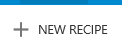
- The 'New Recipe' window will open (refer to the image below).

- Enter the recipe name.
- With your mouse pointer click within the dotted rectangle (refer to the image below).
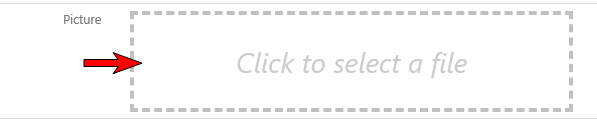
- A window will open for you to browse your computer and locate the picture you wish to use (refer to the image below). Referring to the below image follow these instructions:
- Browse your computer to locate the folder where you have your recipe pictures saved. In the below example this is the 'Recipe Picture' folder which is located under the 'Pictures' library. Unless you have set up a similar folder structure on your computer this will be different.
- Open the folder and select the picture that you want to use.
- The name of the selected image will appear in the 'File Name' box at the bottom of the window.
- Select the 'Open' button.
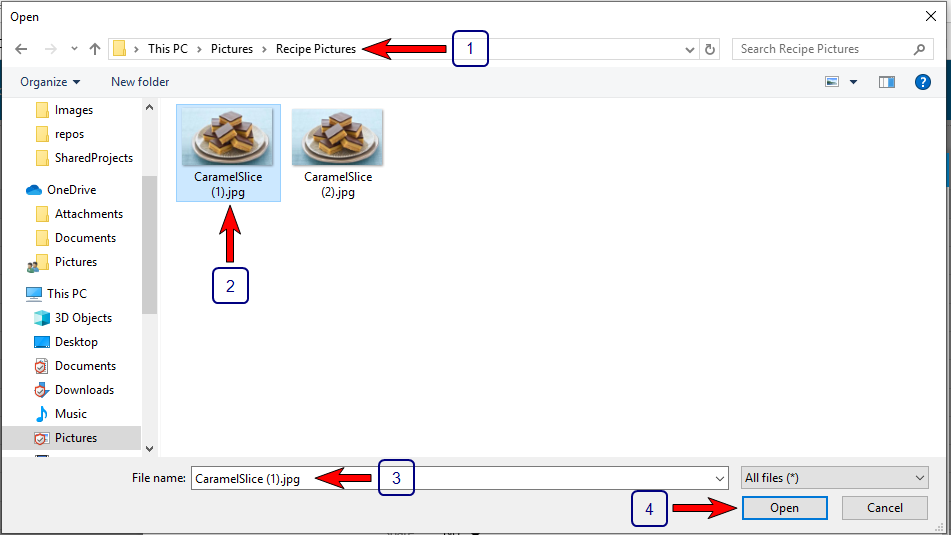
- After you select the 'Open' button you will be returned to the 'New Recipe' form and:
- Your image will appear in the picture box (refer to the image below).
- The size of your image will appear in red to the right of the label named 'Recipe Picture Size (KB)'. Providing this number does not exceed 25000 you will be able to save the recipe (refer to the image below).
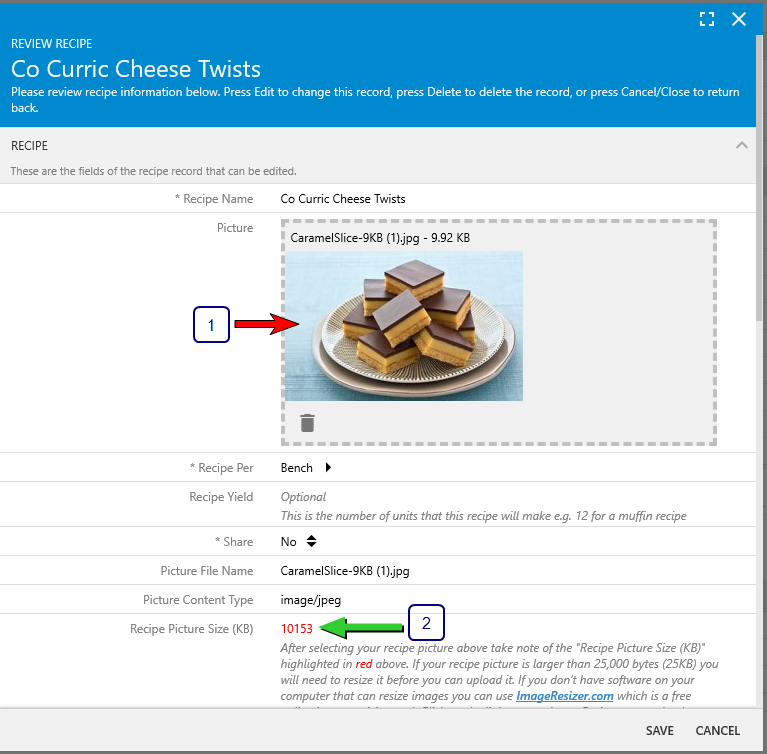
- Complete the remainder of the form and save the recipe.
The below information is supplementary and should be read in conjunction with the topic titled 'How to Update a Recipe'.
Warning: these instructions assume that you are going to use an existing image that is less than 25KB in size or you have resized your image so that it is less that 25KB in size. Instructions on how to resize an image can be found here.
- Select the menu named 'Recipes'.
- Locate the recipe that you wish to update (add a recipe picture to).
- Hover your mouse over the recipe name and you will see three dots (refer to the image below).

- Select the three dots with your mouse pointer for the recipe that you wish to add a recipe picture to and a menu will pop open (refer below image).
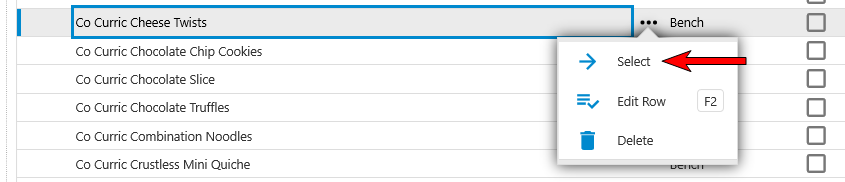
- Referring to the below image, this will:
- Open the 'Recipe Review' form in which:
- No recipe picture will be displaying.
- To add an image select the 'Edit' button.
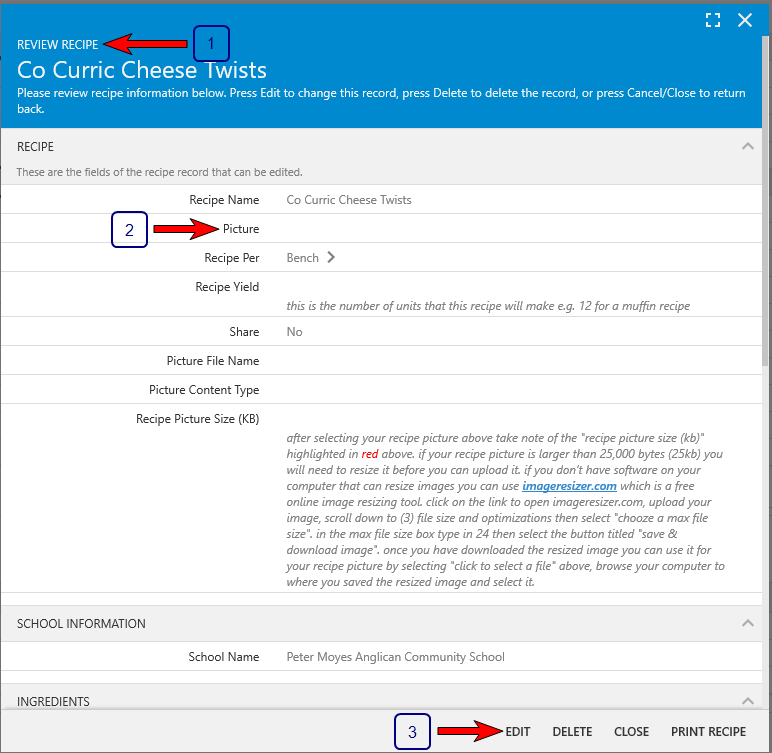
- With your mouse pointer click within the dotted rectangle (refer to the image below).
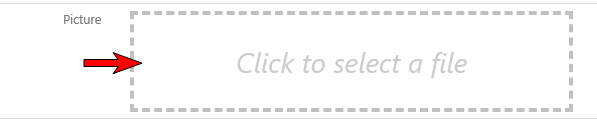
- A window will open for you to browse your computer and locate the picture you wish to use (refer below image). Referring to the below image follow these instructions:
- Browse your computer to locate the folder where you have your recipe pictures saved. In the below example this is the 'Recipe Picture' folder which is located under the 'Pictures' library. Unless you have set up a similar folder structure on your computer this will be different.
- Open the folder and select the picture that you want to use.
- The name of the selected image will appear in the 'File Name' box at the bottom of the window.
- Select the 'Open' button.
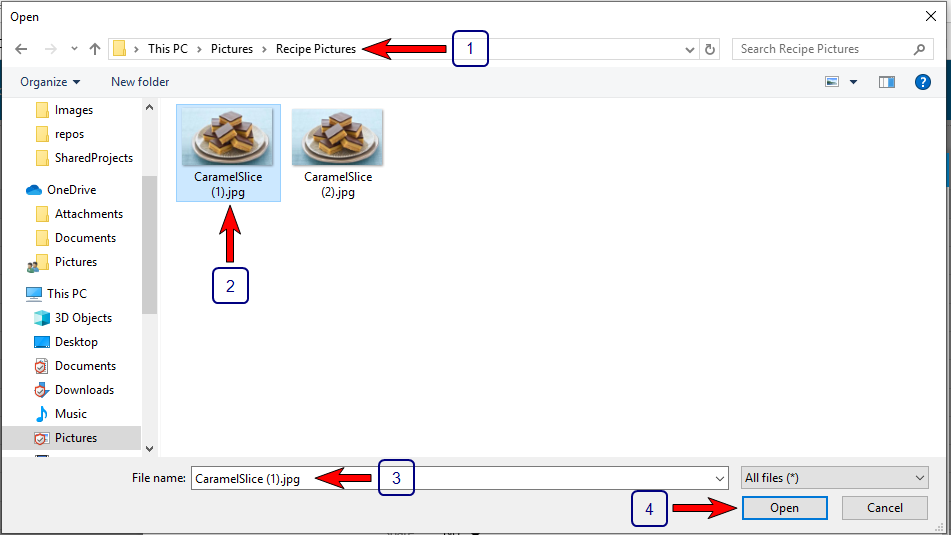
- After you select the 'Open' button you will be returned to the 'New Recipe' form and:
- Your image will appear in the picture box (refer to the image below).
- The size of your image will appear in red to the right of the label named "Recipe Picture Size (KB)". Providing this number does not exceed 25000 you will be able to save the recipe (refer to the image below).
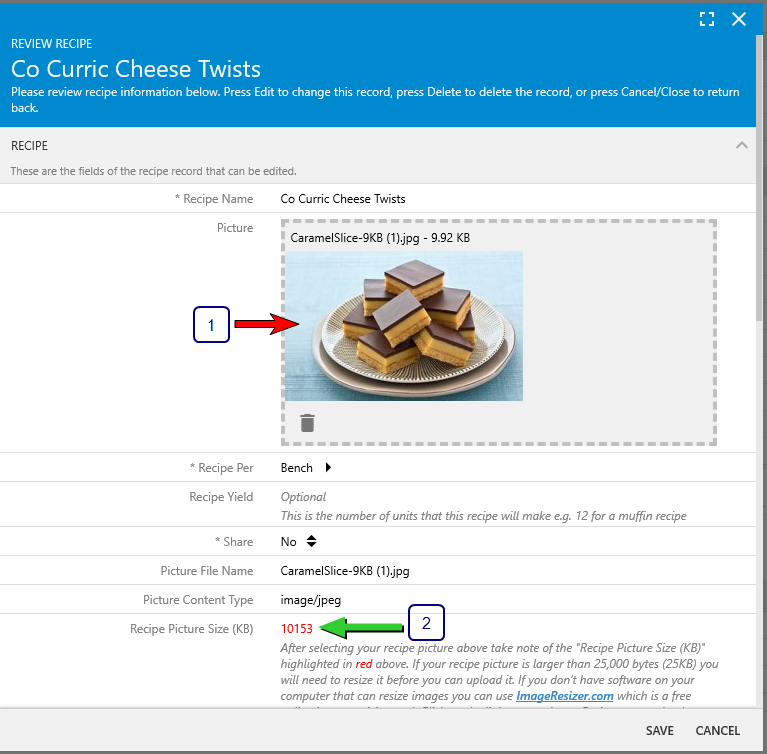
- To save the recipe and picture select the 'Save' button.